CD Linux command on steroids!
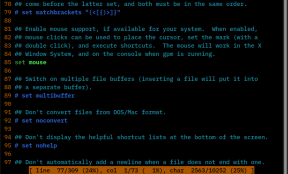
I have seen a similar implementation of a CD command for bash/linux that used a method to store a kind of DIR bookmarks and i...
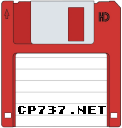 CP737! XQTRs bits and bytes...
CP737! XQTRs bits and bytes...
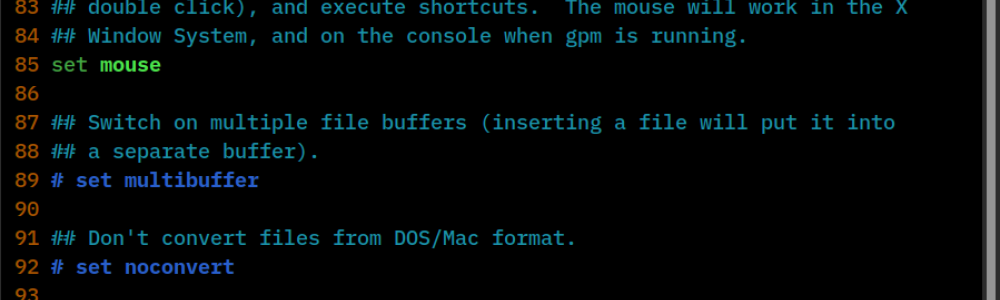
Yes, i admit... i use NANO and i like it! VI sucks!
If you are, like me and want your NANO setup, look like mine, just overwrite yours with the one included below, or just save it like .nanorc in your home directory. Except from the colors, that you all ready see, i have enabled/disabled the following functions:

The complete config file is here:
## Sample initialization file for GNU nano.
##
## This file should not be in DOS or Mac format, and characters
## specially interpreted by the shell should not be escaped here.
##
## To make sure an option is disabled, use "unset <option>".
##
## For the options that take parameters, the default value is given.
## Other options are unset by default.
##
## Inside string parameters, quotes should not be escaped. The last
## double quote on the line will be seen as the closing quote.
## Make the 'nextword' function (Ctrl+Right) stop at word ends
## instead of at beginnings.
# set afterends
## When soft line wrapping is enabled, make it wrap lines at blanks
## (tabs and spaces) instead of always at the edge of the screen.
set atblanks
## Automatically indent a newly created line to the same number of
## tabs and/or spaces as the preceding line -- or as the next line
## if the preceding line is the beginning of a paragraph.
set autoindent
## Back up files to the current filename plus a tilde.
# set backup
## The directory to put unique backup files in.
# set backupdir ""
## Use bold text instead of reverse video text.
# set boldtext
## The characters treated as closing brackets when justifying paragraphs.
## This may not include any blank characters. Only closing punctuation,
## optionally followed by these closing brackets, can end sentences.
# set brackets ""')>]}"
## Automatically hard-wrap the current line when it becomes overlong.
# set breaklonglines
## Do case-sensitive searches by default.
# set casesensitive
## Constantly display the cursor position in the status bar. Note that
## this overrides "quickblank".
set constantshow
## Use cut-from-cursor-to-end-of-line by default.
# set cutfromcursor
## Do not use the line below the title bar, leaving it entirely blank.
# set emptyline
## Set the target width for automatic hard-wrapping and for justifying
## paragraphs. If the specified value is 0 or less, the wrapping point
## will be the terminal's width minus this number.
# set fill -8
## Remember the used search/replace strings for the next session.
set historylog
## Scroll the buffer contents per half-screen instead of per line.
# set jumpyscrolling
## Display line numbers to the left of the text.
set linenumbers
## Enable vim-style lock-files. This is just to let a vim user know you
## are editing a file [s]he is trying to edit and vice versa. There are
## no plans to implement vim-style undo state in these files.
set locking
## The opening and closing brackets that can be found by bracket
## searches. They cannot contain blank characters. The former set must
## come before the latter set, and both must be in the same order.
# set matchbrackets "(<[{)>]}"
## Enable mouse support, if available for your system. When enabled,
## mouse clicks can be used to place the cursor, set the mark (with a
## double click), and execute shortcuts. The mouse will work in the X
## Window System, and on the console when gpm is running.
set mouse
## Switch on multiple file buffers (inserting a file will put it into
## a separate buffer).
# set multibuffer
## Don't convert files from DOS/Mac format.
# set noconvert
## Don't display the helpful shortcut lists at the bottom of the screen.
# set nohelp
## Don't automatically add a newline when a file does not end with one.
set nonewlines
## Set operating directory. nano will not read or write files outside
## this directory and its subdirectories. Also, the current directory
## is changed to here, so any files are inserted from this dir. A blank
## string means the operating-directory feature is turned off.
# set operatingdir ""
## Remember the cursor position in each file for the next editing session.
# set positionlog
## Preserve the XON and XOFF keys (^Q and ^S).
# set preserve
## The characters treated as closing punctuation when justifying
## paragraphs. They cannot contain blank characters. Only closing
## punctuation, optionally followed by closing brackets, can end
## sentences.
# set punct "!.?"
## Do quick status-bar blanking. Status-bar messages will disappear after
## 1 keystroke instead of 26. Note that "constantshow" overrides this.
# set quickblank
## The regular expression that matches quoting characters in email
## or line-comment introducers in source code. The default is:
# set quotestr "^([ ]*([!#%:;>|}]|//))+"
## Try to work around a mismatching terminfo terminal description.
# set rawsequences
## Fix Backspace/Delete confusion problem.
# set rebinddelete
## Do regular-expression searches by default.
## Regular expressions are of the extended type (ERE).
# set regexp
## Put the cursor on the highlighted item in the file browser, and show
## the cursor in the help viewer; useful for people who use a braille
## display and people with poor vision.
set showcursor
## Make the Home key smarter. When Home is pressed anywhere but at the
## very beginning of non-whitespace characters on a line, the cursor
## will jump to that beginning (either forwards or backwards). If the
## cursor is already at that position, it will jump to the true
## beginning of the line.
set smarthome
## Enable soft line wrapping (AKA full-line display).
set softwrap
## Use this spelling checker instead of the internal one. This option
## does not have a default value.
# set speller "aspell -x -c"
## Allow nano to be suspended.
set suspend
## Use this tab size instead of the default; it must be greater than 0.
set tabsize 2
## Convert typed tabs to spaces.
set tabstospaces
## Save automatically on exit; don't prompt.
# set tempfile
## Snip whitespace at the end of lines when justifying or hard-wrapping.
# set trimblanks
## Disallow file modification. Why would you want this in an rcfile? ;)
# set view
## The two single-column characters used to display the first characters
## of tabs and spaces. 187 in ISO 8859-1 (0000BB in Unicode) and 183 in
## ISO-8859-1 (0000B7 in Unicode) seem to be good values for these.
## The default when in a UTF-8 locale:
# set whitespace "»·"
## The default otherwise:
# set whitespace ">."
## Detect word boundaries differently by treating punctuation
## characters as parts of words.
# set wordbounds
## The characters (besides alphanumeric ones) that should be considered
## as parts of words. This option does not have a default value. When
## set, it overrides option 'set wordbounds'.
# set wordchars "<_>."
## Let an unmodified Backspace or Delete erase the marked region (instead
## of a single character, and without affecting the cutbuffer).
# set zap
## Paint the interface elements of nano. These are examples;
## by default there are no colors, except for errorcolor.
# set titlecolor brightwhite,blue
# set statuscolor brightwhite,green
# set errorcolor brightwhite,red
# set selectedcolor brightwhite,magenta
# set stripecolor ,yellow
# set numbercolor cyan
# set keycolor cyan
# set functioncolor green
## In root's .nanorc you might want to use:
# set titlecolor brightwhite,magenta
# set statuscolor brightwhite,magenta
# set errorcolor brightwhite,red
# set selectedcolor brightwhite,cyan
# set stripecolor ,yellow
# set numbercolor magenta
# set keycolor brightmagenta
# set functioncolor magenta
## Setup of syntax coloring.
##
## syntax "name" ["filename regex" ...]
##
## color|icolor foreground,background "regex" ["regex"...]
## [...]
##
## 'color' will do case-sensitive matches, while 'icolor' will do
## case-insensitive matches.
##
## All color commands are applied in the order in which they are specified,
## meaning that later commands can recolor stuff that was colored earlier.
##
## Valid color names for foreground and background are: white, black, normal,
## red, blue, green, yellow, magenta, cyan. For foreground colors, you may
## use the prefix "bright" to get a stronger highlight.
##
## All regexes (regular expressions) are of the extended type (ERE).
##
## If the coloring rule should span multiple lines, use the following format:
##
## color fg,bg start="regex" end="regex"
##
## If you wish, you may put your syntax definitions in separate files.
## You can make use of such files as follows:
##
## include "/path/to/syntax_file.nanorc"
## To include all existing syntax definitions, you can do:
include "/usr/share/nano/*.nanorc"
## If <Tab> should always produce four spaces when editing a Python file,
## independent of the settings of 'tabsize' and 'tabstospaces':
# extendsyntax python tabgives " "
## If <Tab> should always produce an actual TAB when editing a Makefile:
# extendsyntax makefile tabgives " "
## Key bindings.
## See nanorc(5) (section REBINDING KEYS) for more details on this.
## The <Ctrl+Delete> keystroke deletes the word to the right of the cursor.
## On some terminals the <Ctrl+Backspace> keystroke produces ^H, which is
## the ASCII character for backspace, so it is bound by default to the
## backspace function. The <Backspace> key itself produces a different
## keycode, which is hard-bound to the backspace function. So, if you
## normally use <Backspace> for backspacing and not ^H, you can make
## <Ctrl+Backspace> delete the word to the left of the cursor with:
# bind ^H chopwordleft main
## If you would like nano to have keybindings that are more "usual",
## such as ^O for Open, ^F for Find, ^H for Help, and ^Q for Quit,
## then uncomment these:
#bind ^Q exit all
#bind ^S savefile main
#bind ^W writeout main
#bind ^O insert main
#bind ^H help all
#bind ^H exit help
#bind ^F whereis all
#bind ^G findnext all
#bind ^B wherewas all
#bind ^D findprevious all
#bind ^R replace main
#bind M-X flipnewbuffer all
#bind ^X cut all
bind ^C copy main
bind ^V paste all
#bind ^P curpos main
#bind ^A mark main
#unbind ^K main
#unbind ^U all
#unbind ^N main
#unbind ^Y all
#unbind M-J main
#unbind M-T main
#bind ^T gotoline main
#bind ^T gotodir browser
#bind ^Y speller main
bind M-U undo main
bind M-R redo main
#bind ^U undo main
#bind ^E redo main
#set multibuffer
set titlecolor brightwhite,yellow
set keycolor brightblue,black
set functioncolor normal,normal
set numbercolor yellow,black
set errorcolor brightwhite,red
set selectedcolor black,white
set stripecolor black,white
set statuscolor black,yellow