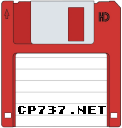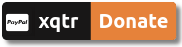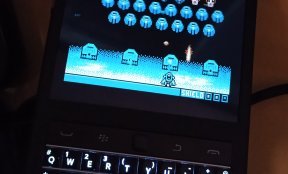First use the XRANDR command to find the monitors connected to your system. Just type xrandr. You will see something like this:
Screen 0: minimum 320 x 200, current 1680 x 1050, maximum 16384 x 16384
DP-1 disconnected (normal left inverted right x axis y axis)
HDMI-1 disconnected (normal left inverted right x axis y axis)
DP-2 disconnected (normal left inverted right x axis y axis)
HDMI-2 disconnected (normal left inverted right x axis y axis)
DP-3 connected 1680x1050+0+0 (normal left inverted right x axis y axis) 434mm x 270mm
1680x1050 59.88*+ 59.95
1280x1024 75.02 60.02
1440x900 74.98 59.89
1280x960 60.00
1152x864 75.00
1024x768 75.03 60.00
832x624 74.55
800x600 75.00 60.32 56.25
640x480 75.00 59.94
720x400 70.08
HDMI-3 disconnected (normal left inverted right x axis y axis)Suppose it's the HDMI-1 for this example.
To rotate the screen to the left just give:
xrandr --output HDMI-1 --rotate left
Other orientations are:
- normal
- right
- left
- inverted
You can make scripts with each orientation and use them when you want to rotate the screen on the fly... let's say, for play a top-down shoot'em up, in MAME :)